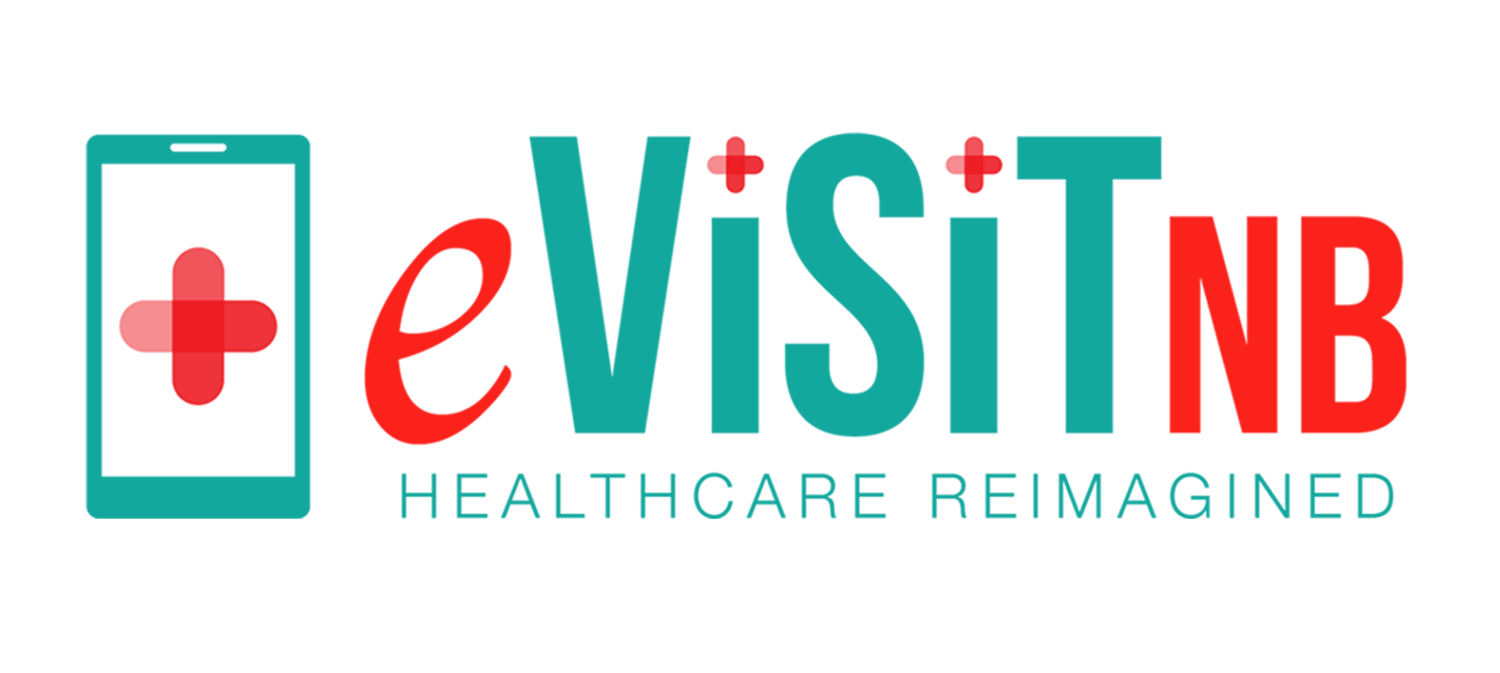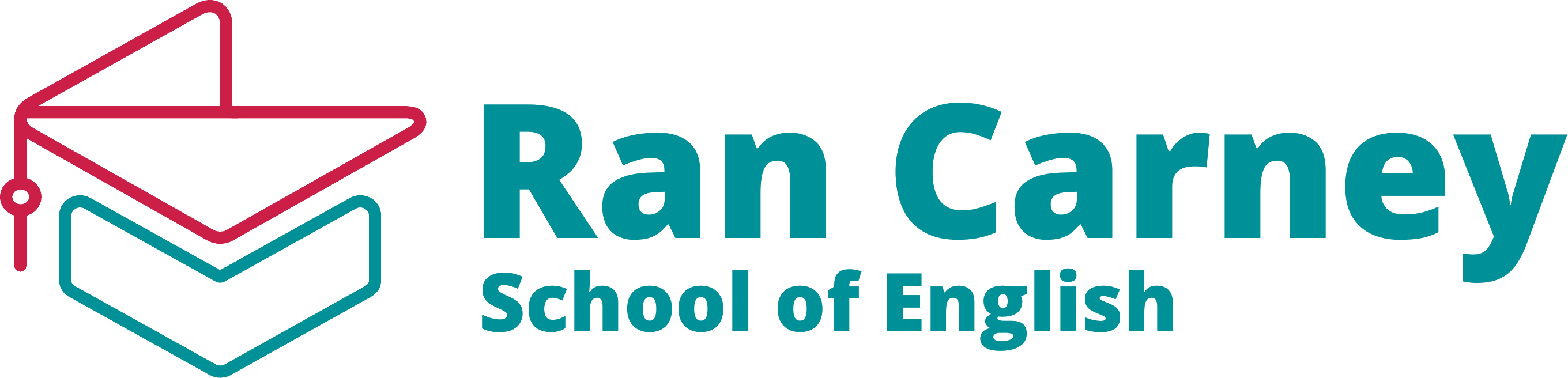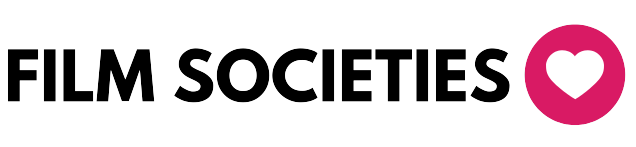
Frequently Asked Questions (FAQs)
Frequently Asked Questions
The 'Set Timing' to Join the Meeting feature allows you to specify when participants can join the meeting, ensuring they join at the designated time to promote punctuality and reduce disturbances.
While scheduling a meeting, navigate to the General options, uncheck the 'Allow participants to join anytime' option, and set the desired join time in the 'Allow Participants to join before' field.
No, participants will receive a notification indicating that the meeting will start at the scheduled time and should join closer to that time.
Yes, you can modify the join time by editing the meeting details in your Meet Hour dashboard.
Participants who attempt to join before the allowed time will receive a notification with the scheduled start time and the remaining time until they can join.
No, Meeting Analytics is available exclusively for paid users.
Yes, you can download meeting data in Excel format for offline analysis and reporting.
Use the date and time filtering options in the Meeting Analytics section of the Meet Hour Dashboard to analyze trends on a daily, weekly, or monthly basis.
Yes, you can use the Meet Hour API to access meeting analytics data programmatically and integrate it into your web or mobile applications.
Meeting Analytics provides data on Invited Participants, Joined Participants, Moderators, Invited Guests, and Uninvited Guests, including details such as names, email addresses, locations, entry and exit times, and duration of participation.
Branded Conference is a unique feature offered by Meet Hour that allows companies and individuals to host a conference under their own brand identity. You can customize the conference with your logo, branding, and design to provide a seamless and professional experience for your clients and participants.
Yes, you can customize the background color and other UI elements through our user-friendly dashboard to match your existing website or brand guidelines.
You can choose to host the branded conference on your own
Meet Hour's Group Chat is a collaborative space within the platform where participants can engage in group discussions, share updates, and collaborate in real-time during virtual meetings.
Participants can send private messages in Meet Hour by selecting the specific participant's name and initiating a private chat. This feature enables discreet one-on-one conversations.
Absolutely! Meet Hour Chat incorporates a variety of emojis to enhance communication. Participants can use emojis to react to messages, express emotions, and add a touch of personality to the conversation.
Participants can access the Group Chat and other chat features from the toolbar during a Meet Hour meeting. The interface is designed for easy navigation, allowing participants to engage in real-time discussions effortlessly.
The Contacts Directory is a feature in Meet Hour that allows you to manage and organize your meeting attendees. You can save, edit, and access your contacts easily, streamlining the process of inviting participants to future meetings.
To add contacts, go to the Contacts Directory section in Meet Hour. You can manually enter new contacts or import them from existing lists. Once added, contacts will be saved for future use.
Yes, Meet Hour allows you to create contact groups. You can group multiple contacts together and invite an entire group to a meeting with a single click, saving time and effort.
You can edit or delete any contact by accessing the Contacts Directory, selecting the specific contact, and choosing the appropriate action. This ensures your directory remains up to date.
Yes, all contact information saved in the directory is secured with encryption. Meet Hour ensures that your data remains private and protected from unauthorized access.
Yes, you can easily export all your contacts in CSV format. This allows you to backup your contacts or import them into other systems as needed, ensuring flexibility and accessibility.
To integrate Donorbox in Meet Hour video conferences, simply create a campaign in Donorbox and paste the campaign link in the conference. The entire campaign details will be available to all participants, enabling easy donations during the conference.
Yes, Donorbox ensures secure payment processing, protecting sensitive donor information and providing a safe and reliable platform for fundraising activities.
Yes, participants can contribute to various categories of fundraising supported by Donorbox, providing flexibility and options for supporting different causes.
Donorbox offers real-time tracking of donations and comprehensive analytics to monitor campaign progress, providing insights to optimize fundraising strategies during the conference.
Meet Hour's Donorbox integration allows users to conduct multiple fundraising campaigns simultaneously during video conferences, providing opportunities to support various causes concurrently.
Signing up is easy! Simply subscribe to our Developer plan and access the Embed Meeting code from your Dashboard. Once you have the code, just paste it into your website or app. It's as simple as that!
We offer two pricing models: License-based and Pay-as-you-go. The License-based plan provides unlimited access with all features included in the Developer plan. For Pay-as-you-go, participants are charged per minute.
Currently, you can have up to 500 participants per meeting, with plans to increase this to 1000 soon. Each video call maintains a quality of 720p to 1080p.
Absolutely! With Meet Hour Embedded, you have complete control over the UI. Customize features such as background color, logos, and enable/disable specific features through our Dashboard.
Yes, Meet Hour Embedded is safe, secure, and fully GDPR compliant. All meetings are encrypted and HIPAA compliant, making us the preferred choice for healthcare and education brands worldwide.
Lobby Mode is a security feature in Meet Hour that gives moderators control over participant access, requiring approval before entry.
Participants entering a meeting with Lobby Mode enabled are directed to a virtual waiting room, where they await the moderator's approval.
Yes, moderators have the authority to reject participants, ensuring that only authorized individuals enter the meeting space.
Yes, Lobby Mode is versatile and can be utilized for any meeting requiring enhanced security and control over participant access.
End-to-End Encryption in Meet Hour ensures that all communication, including audio, video, and shared content, is securely encoded and can only be deciphered by the intended recipients.
Meet Hour's End-to-End Encryption provides complete data security by encrypting information at the source, ensuring secure transmission, and allowing decryption only at the destination, protecting the content from unauthorized access.
For businesses handling sensitive information, E2EE on Meet Hour ensures that crucial discussions and strategic planning remain confidential, safeguarding proprietary information from unauthorized access.
Absolutely. Meet Hour's E2EE ensures that personal conversations, family gatherings, and virtual reunions are protected, providing a secure and private environment for your interactions.
Yes, Meet Hour's commitment to End-to-End Encryption aligns with privacy regulations and standards, ensuring that the platform provides a secure and compliant virtual meeting space for both organizations and individuals.
You can join a meeting with Meet Hour through a web browser by visiting the Meet Hour website, using the Meet Hour Desktop App by downloading and installing it, or via the Meet Hour mobile app available on both Android and iOS platforms.
No, you can join meetings on Meet Hour directly through your web browser without the need for additional downloads. However, for a more integrated experience, you can download the Meet Hour Desktop App or mobile app.
Yes, Meet Hour offers mobile apps for both Android and iOS devices, allowing you to join meetings on the go from your mobile device.
Whether you join a meeting through a web browser, desktop app, or mobile app, Meet Hour ensures a consistent and user-friendly experience across all platforms. However, the desktop and mobile apps offer enhanced functionalities for a more integrated and feature-rich experience.
To share Livepad in a Meet Hour video conference, navigate to the collaboration tools menu and select Livepad to initiate collaborative document editing.
Yes, Livepad in Meet Hour enables real-time collaborative document editing, allowing multiple participants to edit the same document simultaneously.
Livepad supports a variety of document types, including text files and HTML files, providing flexibility for collaborative editing within Meet Hour.
Meet Hour ensures the security and privacy of document editing through Livepad, with encryption protocols in place to protect shared information during video conferences.
Yes, Livepad in Meet Hour is accessible from any device with internet access, allowing seamless collaboration on documents across desktops, laptops, tablets, and smartphones.
Meet Hour's PRO & Developer Plans support streaming on up to 3 platforms concurrently. For more channels, consider upgrading to our Enterprise plan.
Yes, Meet Hour allows you to configure various settings, including channel preferences and stream information, to tailor your streaming experience to your needs.
Absolutely! Whether you're hosting a corporate webinar or streaming a gaming session with friends, Meet Hour offers the flexibility and features to meet your streaming needs.
Yes, Meet Hour provides interactive features such as live chat, Q&A sessions, and audience polls to facilitate real-time engagement and interaction with your viewers.
Meet Hour does not impose a strict limit on the duration of live streams. However, factors such as your chosen plan and platform restrictions may affect the length of your broadcasts.
Yes, Meet Hour offers scheduling features that allow you to plan and promote your live streams in advance, maximizing audience reach and engagement.
A Private Meeting is a secure and confidential meeting where only invited participants can join. Even if someone has the meeting URL and password, they cannot join unless they have been specifically invited.
To schedule a Private Meeting, go to the 'Schedule Meeting' section, enter the meeting details, and add participant emails. Uncheck the 'Guest User Allowed' option to ensure the meeting is private.
No, uninvited users cannot join a Private Meeting even if they have the meeting URL and password. They will see a message indicating that the meeting is private.
If you check the 'Guest User Allowed' option, the meeting will be open to anyone who has the meeting URL and password, making it a public meeting.
Yes, you can invite participants during an ongoing Private Meeting by clicking the 'Invite' button and choosing your preferred invitation method.
Yes, Meet Hour provides the flexibility to choose between Dropbox, Meet Hour, and Custom recording based on your storage preferences.
Depending on your plan, Meet Hour offers either 15 GB or 30 GB of cloud storage for your recorded meetings.
Absolutely! Meet Hour allows you to switch between Tile View and Film Strip View, providing a tailored visual experience for your virtual meetings.
A Meeting Prefix in Meet Hour is a custom identifier added to the start of your meeting room links, allowing for easy branding and personalization of your conference URLs.
To set up a custom Meeting Prefix, go to your Meet Hour account settings, navigate to the 'Meeting Prefix' section, and select a unique prefix for your meetings. Save the changes, and your custom prefix will be automatically applied to all new meetings.
Yes, you can change your Meeting Prefix at any time by going back to the 'Meeting Prefix' settings in your account. However, changing the prefix will only apply to new meetings, and existing meetings will retain the old prefix.
Your Meeting Prefix must be unique and can only contain letters, numbers, and dashes. Additionally, the length of the prefix is limited to 20 characters.
The Meeting Sync to Calendar feature allows you to automatically sync your scheduled Meet Hour meetings with your preferred calendar, ensuring you never miss an important meeting.
Meet Hour supports syncing with popular calendars such as Google Calendar, Outlook, and Apple Calendar and all calendars that support .ics file, making it easy to integrate with the calendar you already use.
To enable Meeting Sync, go to your Meet Hour account settings, navigate to the 'Integrations' section, and connect your preferred calendar by following the prompts. Once connected, your meetings will sync automatically.
Yes, recurring meetings can be synced to your calendar, ensuring that each instance of the meeting is added automatically to your schedule.
You can remove a synced meeting directly from your calendar app. Alternatively, you can unsync meetings by disconnecting your calendar from the Meet Hour settings.
No, the Meeting Sync feature only works for meetings scheduled after you have enabled the calendar integration. Past meetings will not be added to your calendar.
There is no limit on the number of meetings you can sync. Once the integration is set up, all your future meetings will be automatically synced to your calendar.
Yes, the Meeting Sync to Calendar feature is available across all Meet Hour subscription plans.
The Picture-In-Picture (PiP) feature allows you to continue viewing your video conference in a small, floating window while using other apps or navigating your device, ensuring you stay connected without interrupting your workflow.
To enable Picture-In-Picture mode during a meeting, click the PiP icon on the meeting interface. This will minimize the video into a floating window that you can move around your screen while using other apps.
Picture-In-Picture is supported on most modern devices, including iOS and Android smartphones, tablets, and desktop browsers like Chrome and Safari. Ensure that your device's software is up-to-date to use this feature.
In Picture-In-Picture mode, you can view the meeting video and hear audio, but interactive features like chat or screen sharing are limited. To use full meeting functionality, return to the main Meet Hour app or browser window.
To exit PiP mode, simply click on the floating window to return to the full meeting interface or close the PiP window if you no longer wish to view the meeting.
Picture-In-Picture mode is optimized to use minimal resources. However, as with any video playback feature, continuous use may have a slight impact on your device's battery life.
Yes, the Picture-In-Picture feature is available on all Meet Hour subscription plans, allowing all users to benefit from enhanced multitasking.
Yes, you can resize or move the PiP window on supported devices by dragging it to different parts of your screen or adjusting its size according to your preferences.
The Raise Hand feature allows participants in a meeting to signal the host or presenter that they want to speak or ask a question, helping to manage discussions in an orderly manner.
To raise your hand, simply click the 'Raise Hand' icon in the meeting toolbar. This will notify the host and other participants that you wish to speak.
Yes, when you raise your hand, the host will receive a visual notification that indicates you want to speak, and your name will be highlighted on their participant list.
Yes, the host has the ability to lower your hand once you have spoken or if they decide to address other participants. You can also lower your hand manually if you no longer wish to speak.
Yes, multiple participants can raise their hands at the same time. The host will see all raised hands and can call on participants in the order they were raised.
No, you can raise and lower your hand as many times as needed during a meeting. Just click the 'Raise Hand' icon again if you wish to speak later in the session.
Yes, the Raise Hand feature is available on both desktop and mobile versions of Meet Hour, ensuring all participants can use it regardless of their device.
Yes, the Raise Hand feature is included in all Meet Hour subscription plans, making it accessible to all users.
Big Brands Trust us
Trusted by Leading Brands Worldwide.